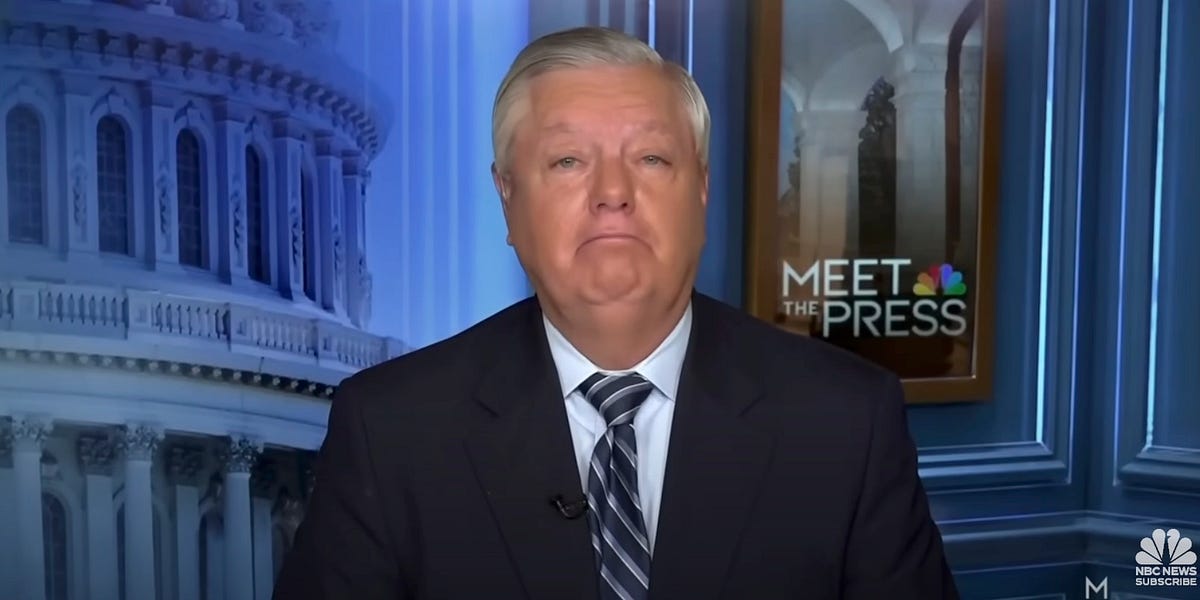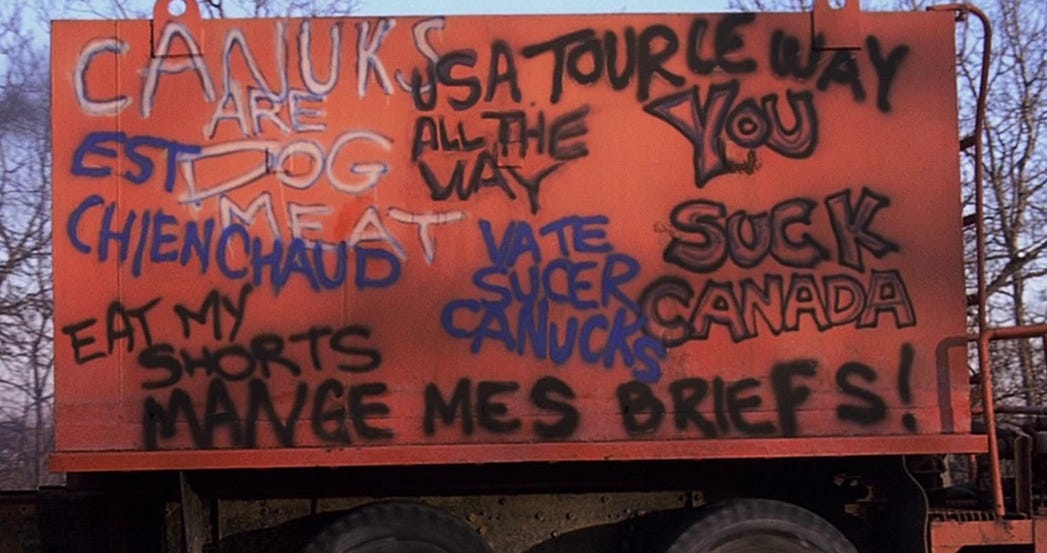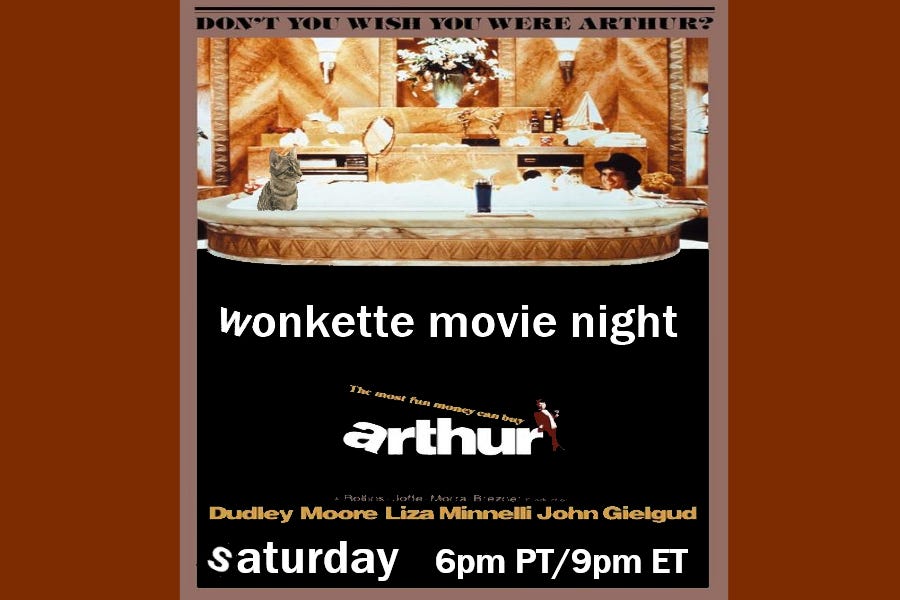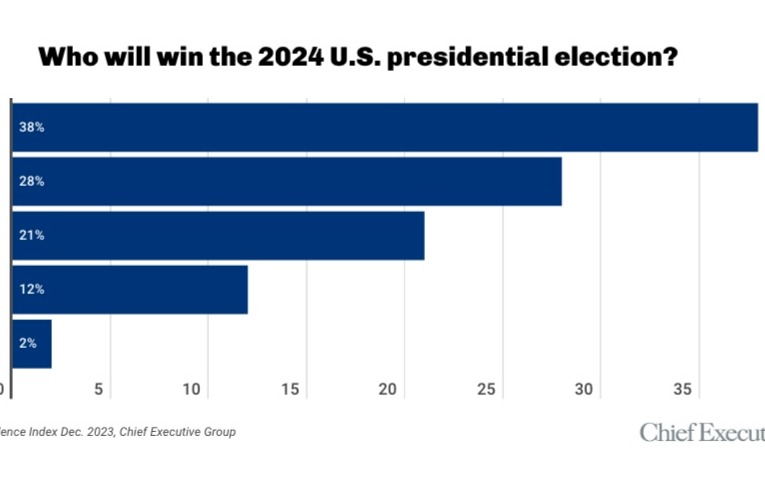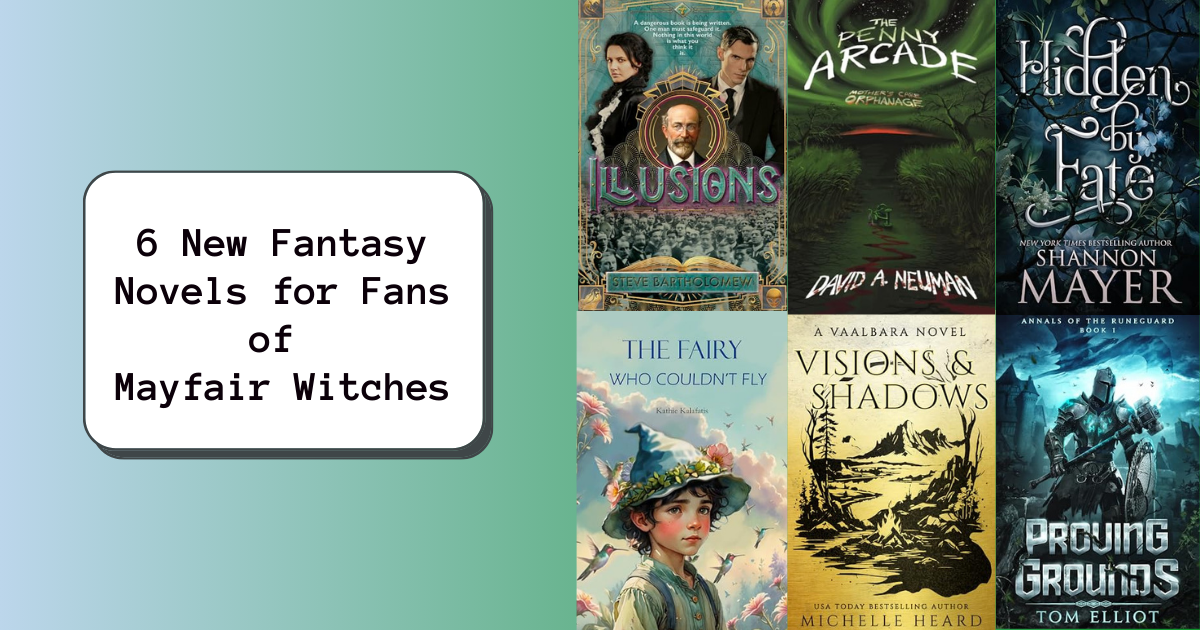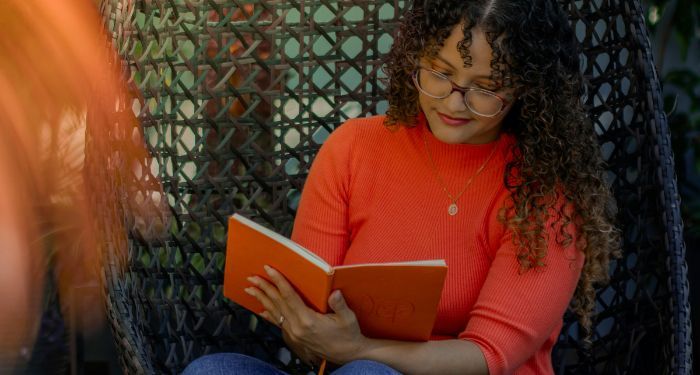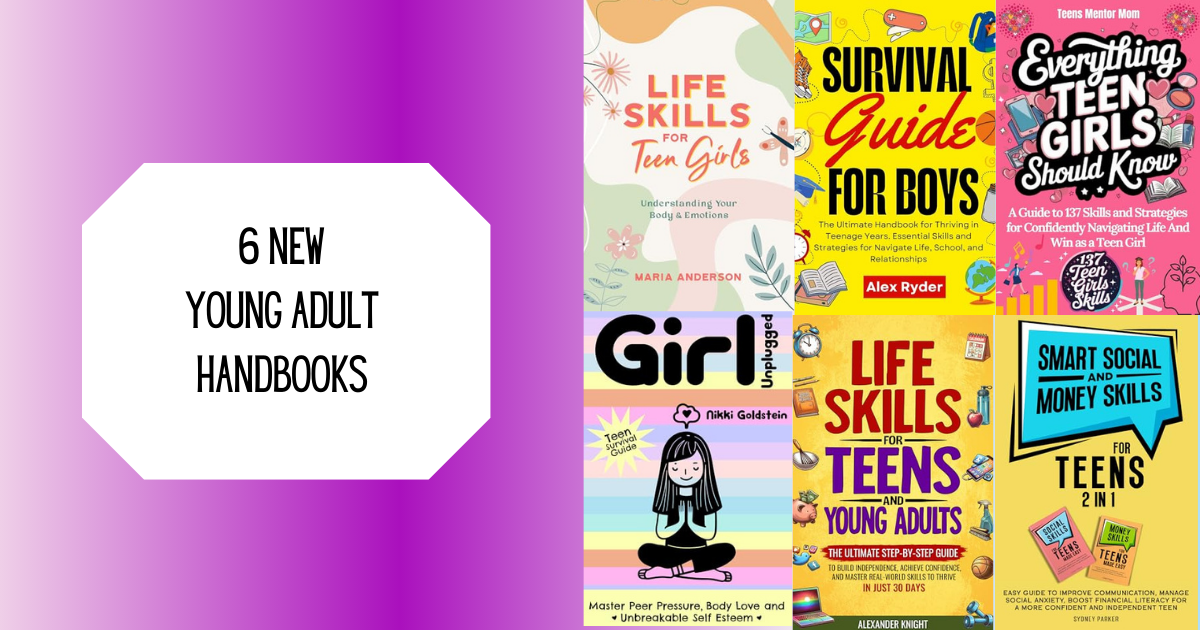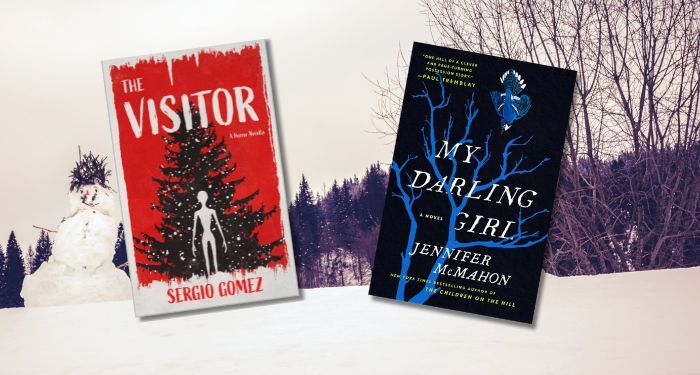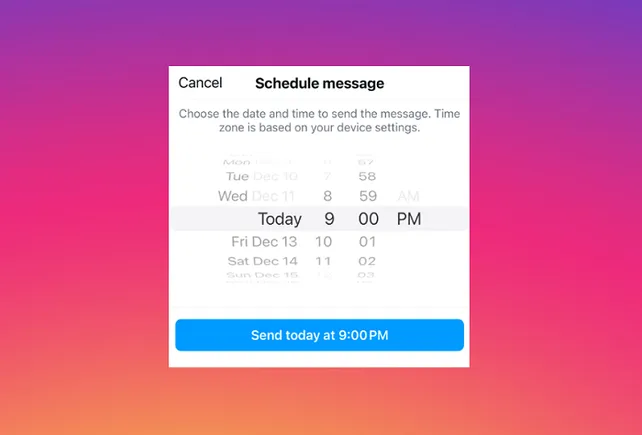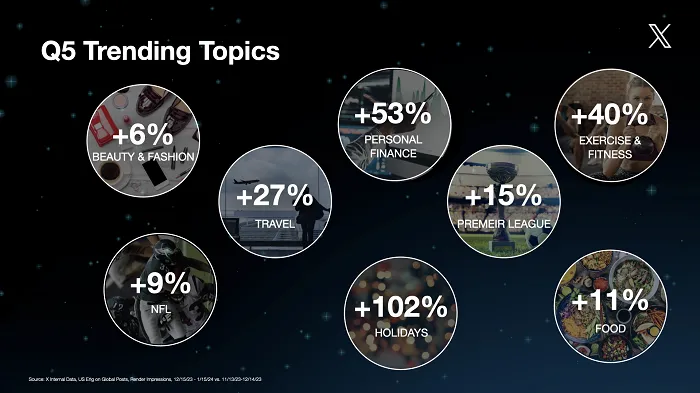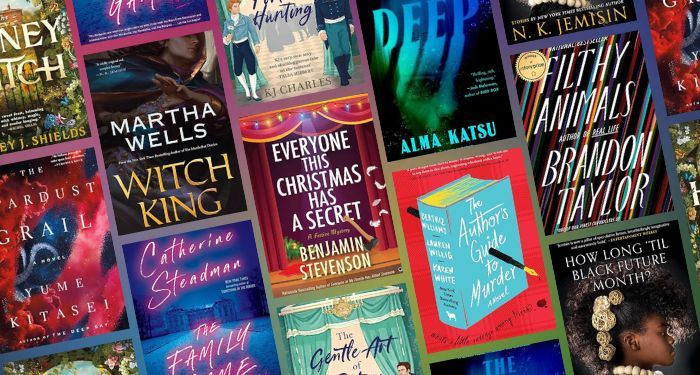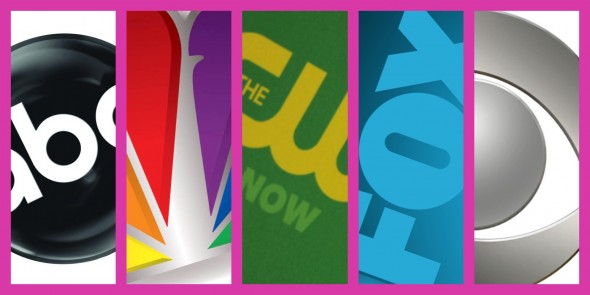Google’s Universal Analytics (UA) ends on July 1. In a little less than two months, everyone using UA will be switched to Google Analytics 4 (GA4).
“It can be very overwhelming,” said Colleen Harris, head of business intelligence and reporting strategy at Sincro. “If we wanted to put our head in the sand that’s fully allowed, but we do have to figure out what’s next. Because here’s the reality: We’re going to have to make that transition.”
To help with that MarTech and Harris, a/k/a the Google Whisperer, created our series Getting Started with GA4. Now she’s back with more tips and insights into GA4.
First things first
The first thing to do is talk to your website provider and agencies about their plans for GA4. Do they support it already? If not, when will they? For every vendor you work with, ask what the support model for GA4 will be. Will your vendors charge you to set up GA4, or will it be part of a package?
Dig deeper: 3 ways to do segmentation in Google Analytics 4
What’s the URL?
“The most common question I get about GA4 is how do I make Page Title go away because I can’t tell what’s going on in any of these standard reports,” Harris said.
This refers to the reports section. When you open it you see the default identifier is page title, which isn’t the URL.
“This is great if you have six or seven static pages on a website and you don’t need to know what’s going on with them,” says Harris. “The page title, though, for a lot of us, tells us nothing. In the example below I’ve got three different URLs, but the page title looks exactly the same and I cannot tell the difference between them.”
The solution to this is adding the Page Path dimension to your report. Page path derives from the value after the domain. For example, if someone visits www.example.com/Bags, then example.com is the domain and Bags is the page path.

Unfiltered GA4
GA4 does not have the ability to customize filters. This means you cannot filter out traffic by IP address, traffic source, location, or other previously used filters.
“As you play the parity game between Universal Analytics and GA4, Filters is going to be the one thing that is not up to par,” said Harris. “It is, actually, really bad in GA4. What that means is that none of the filtering we set in UA will carry over to GA4. You can only exclude by domain name in GA4 and this is going to be the biggest change as you make this transition.”
Her tip: Focus on moving over your domain filters.
No Views to see
When you go to the Admin page in GA4 you’ll quickly notice something is missing. There are only two columns whereas UA had three. The views column is gone.
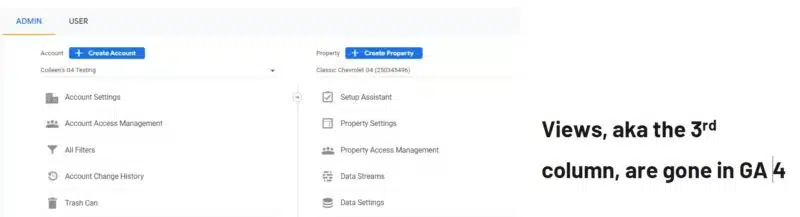
“When we see that third column is gone it scares a lot of folks because everybody is used to doing all of their work within a view. And the view was different for everyone. The paid search vendor had their own view, and so did the social media vendor. You could have five or six different views in UA.”
Views and filters let you customize your data in UA. In GA4, you only have one view for your data. This view gets data from data streams. Data streams are where your data comes from, like your website or apps. This means every vendor (advertising, website, SEO) is working with the same set of data.
This makes it easier for you to set the agenda about what data and trends matter. You can say this is what the data shows is going on and this is what we need to do about it. That way there is one set of goals for everyone.
Get MarTech! Daily. Free. In your inbox.
Catch up on the entire series: